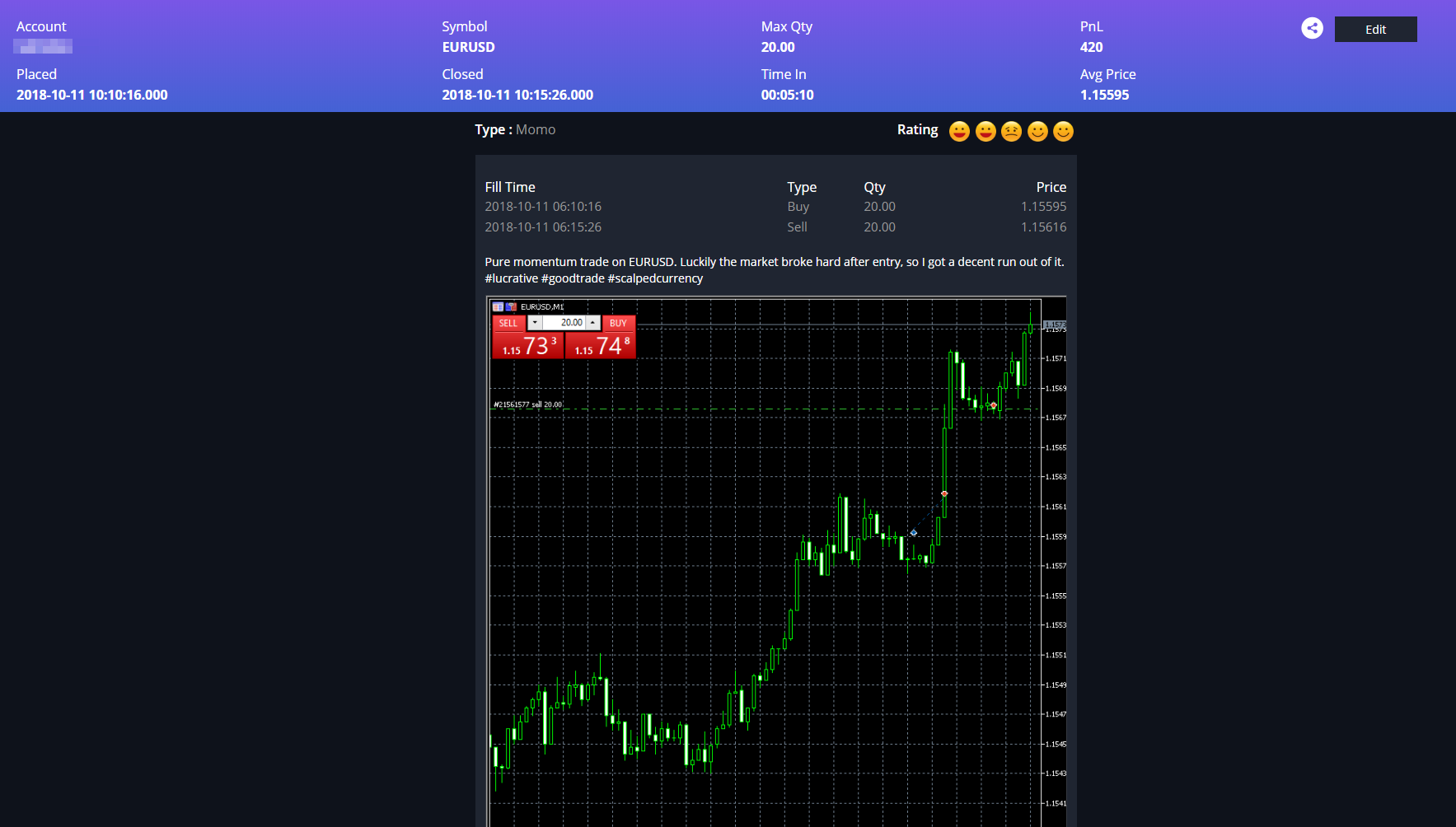There are a number of ways to start journaling a trade. A trade can be journaled after opening or when it's closed. You can get to the trade journal from any of the following:
•A pop up browser/mobile notification - see Trade Notifications
•My Trades view
•The Journal Queue
•The Day Overview
However you get to the journal, you will see the following:
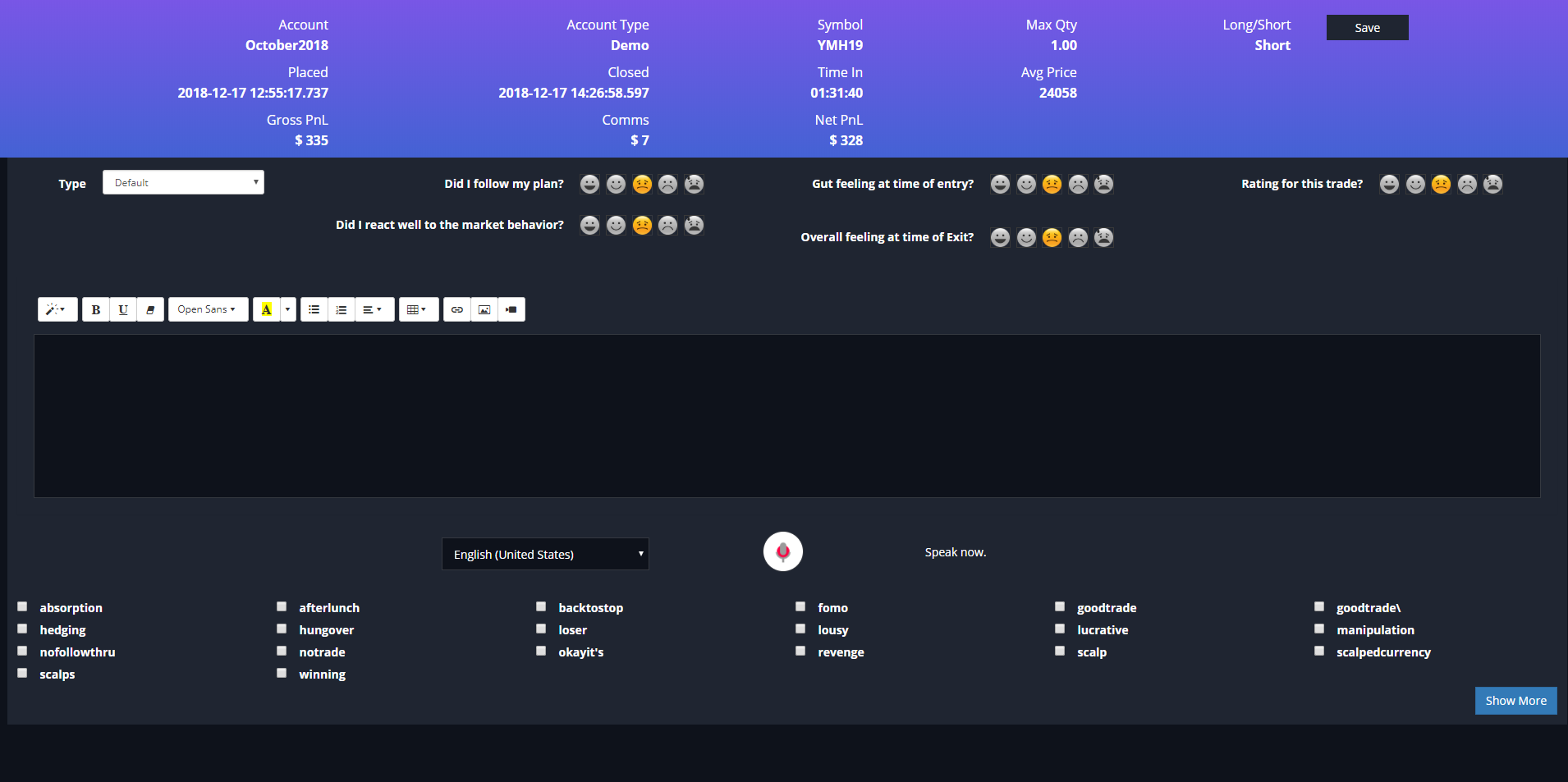
At the top, you can see information about the trade. In this case, there is PnL and a Closed date and time because this is a closed trade.
Type - Click to select one of the trade types you defined in the Trade Types page.
Emotional State - 5 categories exist. You can rate each by how you felt about that aspect of the trade.
•Did I follow my plan?
•Gut feeling at time of entry?
•Rating for this trade?
•Did I react well to the market behavior?
•Overall feeling at time of Exit?
Text Area - the text area is a full text editor that allows you to define headers, format text, choose fonts, bullet points and tables.
![]() - For hyperlinks (links to external web pages)
- For hyperlinks (links to external web pages)
![]() - To embed a picture. Note - you can simply cut and paste an image from your PC to the text area, you do not need to save as a file first.
- To embed a picture. Note - you can simply cut and paste an image from your PC to the text area, you do not need to save as a file first.
![]() - To embed a video. You can embed a Youtube, Vimeo, Vine, Instagram, DailyMotion or Youku video.
- To embed a video. You can embed a Youtube, Vimeo, Vine, Instagram, DailyMotion or Youku video.
Voice to Text
Sometimes, you need to focus on the market action and so we have built in voice recognition, so you can journal your trades without even having to use the keyboard. You can 'dictate' and the system will translate your voice to text in over 130 language variants. See the voice dictation section for more information. On the voice-to-text feature.
Hashtags
You can use Hashtags in your text. Simply preceed any word with a #. Like #GreatTrade. Once you have used a hashtag one time, the next time you attempt to use the same hashtag, it will auto complete. Hashtags give you a way to group trades with an infinite amount of categories types. In the various analytics pages, you can filter by the hashtags you applied to trades. So for example you could have trade types of "Breakout" and "Retrace" but a hashtag of #FOMO (Fear of Missing Out) to describe a common behavior in trading.
Recent Hashtags
The most 20 recently used hashtags will appear at the bottom of the page. You can click a hashtag to add it to the notes, so that you don't have to type. The "Show More" button can be used to reveal more hashtags. Just click a hashtag to add to your notes and click again to remove it.
When you are done editing. Click "Save" and you will see a preview. Note that the emotional rating has been summarized into 5 smileys - you can always mouse over a smiley if you don't remember the categories. This journal entry can be searched and edited any time. The more information you put in, the easier it is to search for either hashtags or the text inside the post.