This section contains details of how to connect your trading platform to Journalytix. The connections are generally made via connection manager with the exception of MT4, MT5 and NinjaTrader 8 which connect via indicators on those platforms.
Currently we support the following connection types:
•GAIN Capital (AKA OEC/Open eCry)
•TT's REST API - Trade History Only
•TT's XTAPI - Trade History Only
Note that the process below does not apply to GAIN Server Integration (but it does for GAIN PC Integration), MT4, MT5, NinjaTrader 8 or Tradovate/TST Trader. See their individual help pages for instructions,.
Click the connection manager icon ![]() on the daytradr menu to open Connection Manager.
on the daytradr menu to open Connection Manager.
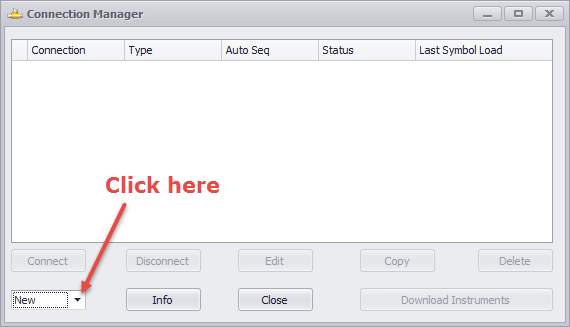
To define a new connection click the triangle icon next to "New" and select the connection type. For details on how to define each connection type, click on the appropriate link:
After defining your connections, you will see them in connection manager.
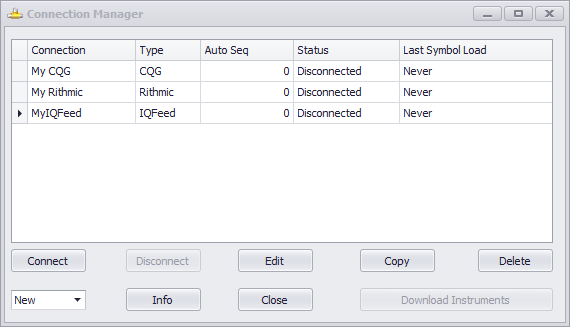
You can now select any connection and click
•Connect - Connect to the selected Connection.
•Disconnect - Disconnect from the selected Connection.
•Edit - Edit the Connection settings.
•Copy - Copy the selected Connection settings to a new Connection.
•Delete - Delete the Connection
•Info - Shows last 50 messages related to that connection (useful if connection fails)
•Close - Close the connection window
When your connections have been set up, you can connect or disconnect to them. The background color identifies the connection status (as does the status column).
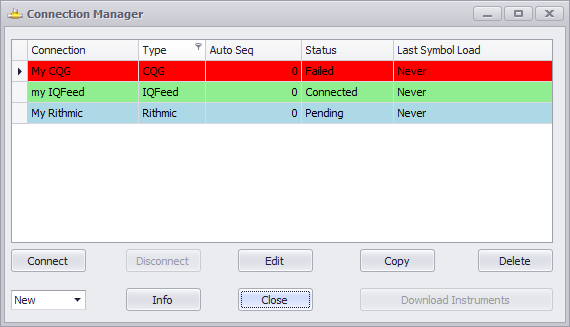
•Red - Connection Failed
•Green - Connected
•Yellow - Loading Historical Data
•Sky Blue - Connecting
If a connection fails to connect you will see the Error Window appear: