To manage your traders, click on "Tools" and then "Traders" on the Journalytix menu. Note this is for users registered as companies only (i.e. prop firm admin)
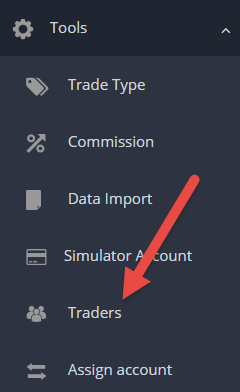
You will then be presented with the following page:
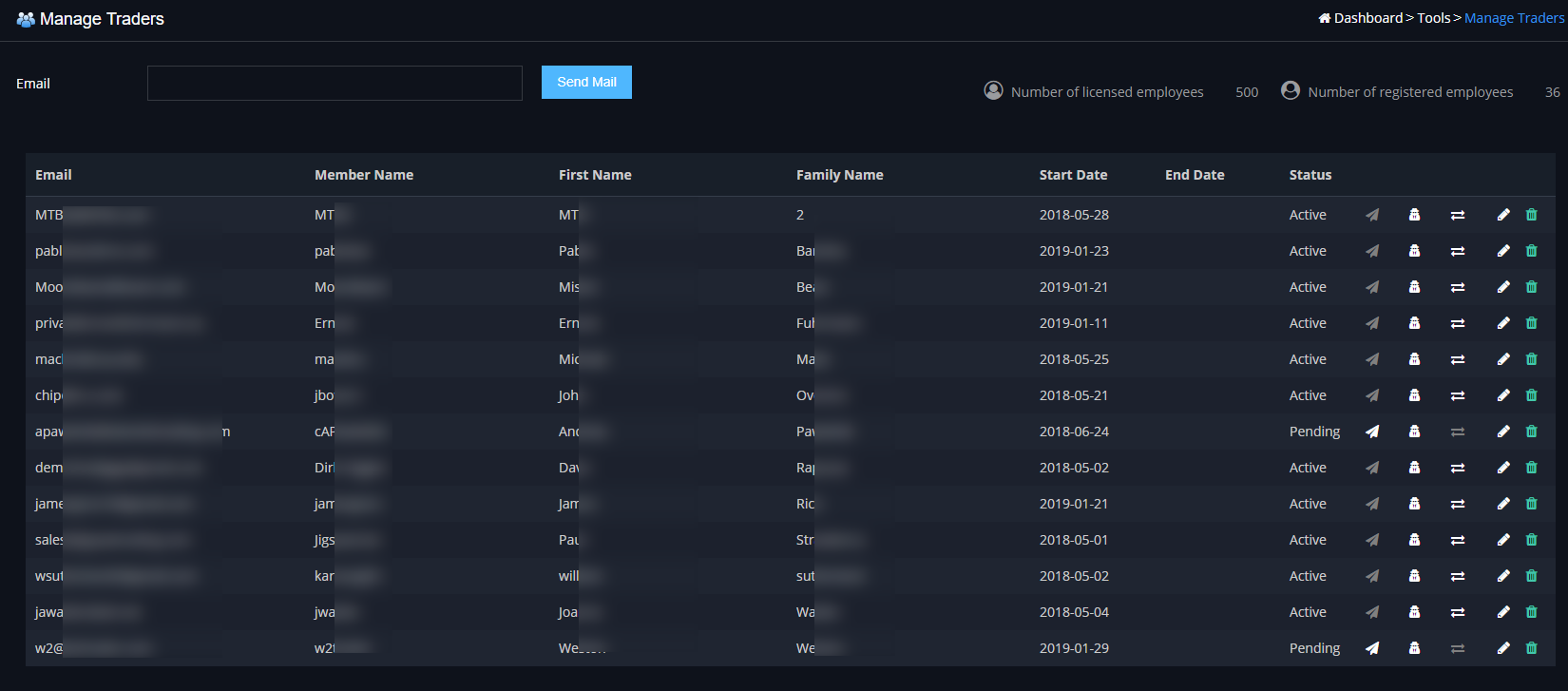
At the top right you can see:
Number of licensed employees - this tells you how many traders you are allowed to register.
Number of registered employees - this tells you how many traders you have already registered.
To add a new trader, simply put in their email address (if they are already registered, it should be the email address they registered with) and click "Send Mail".
In the list, you can see traders that have already been invited.
Email - Email address.
Member Name - user name on Journalytix.
First Name, Family Name - users name.
Data Added - Data user was added to the system.
Status - Pending - means they did not yet accept the request, Active - they accepted the request, Rejected - They rejected the request, Disabled - User has been disabled (licensing related).
The buttons on the screen are:
![]() - Resend email Invitation to user.
- Resend email Invitation to user.
![]() - Logon as user.
- Logon as user.
![]() - Assign Accounts to this user.
- Assign Accounts to this user.
![]() - Manually change status of user.
- Manually change status of user.
![]() - Remove user from team.
- Remove user from team.
If you click the "Assign Accounts" button - ![]() - you will see the following page:
- you will see the following page:
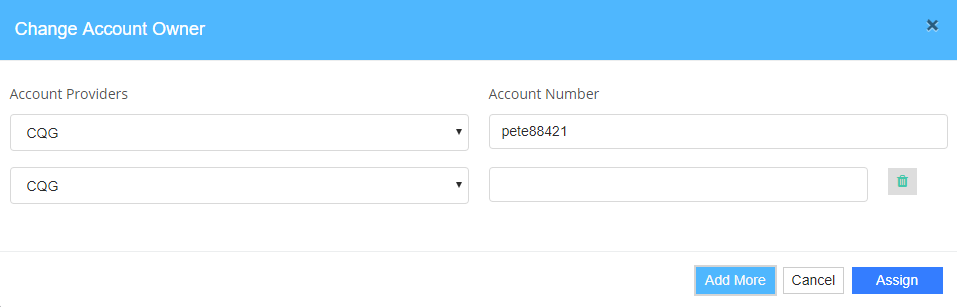
This will show a list of accounts currently assigned to the user. It'll allow you to delete and add assigned accounts.
When you click the "Assign" button, any existing positions will be moved to that users account. Any new positions coming in to the company for that account will also be assigned to the user.