Voice dictation allows you to speak words instead of typing and have the system translate your speech to text. Note that you will have to "acclimatize" to this as the dictation is quite literal. For most, this is simply a matter of ensuring they pronounce the entire words and don't skip consonants at the end of words.
Note that this feature only works with Google Chrome browser.
It also helps to select the right variant of your language:
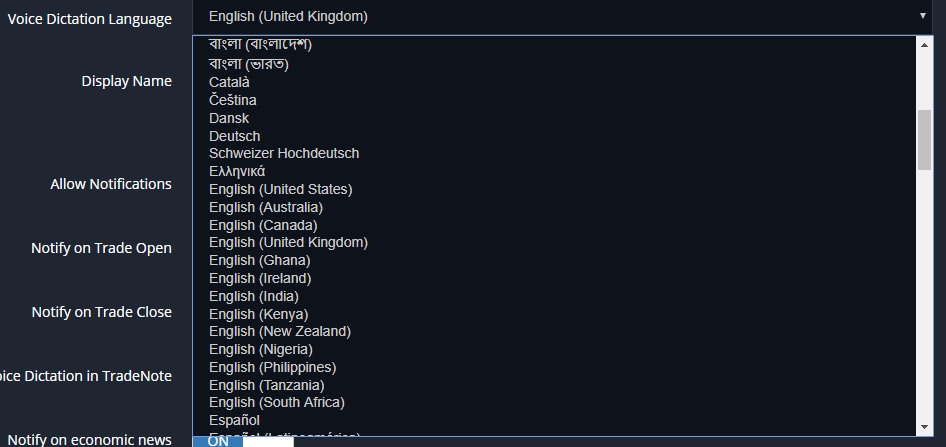
As you can see there are a number of different English versions, to take into account of different accents.
You can set the default language settings in the personal account settings page. If you set "Enable Voice Dictation" on, then each time a day note/trade note editor is opened, the voice dictation will be on. You may see a pop up to request access to your browser but this will only appear once per session.

In the editor, you will see a voice controller at the bottom:

In the middle is the microphone icon. If it is flashing red, that means it's listening. You will also see "speak now" text on the right.
If you click the microphone icon, it will switch voice dictation on/off.'
On the left you have a drop down to select language, this can only be used if voice dictation is currently switched off.
Voice Commands
Voice commands are available in English.
"Full Stop" - will put a period "." into the text.
"Talk Cancel" - will cancel editing and exit the editor.
"Talk Save" - will save the notes and exit the editor.
If you are using a different language and you want us to code these commands for your language, let us know and we'll add the commands for you.