Social sharing allows you to share your pages from Journalytix. You can share the following pages:
•Calendar
•Dashboard
•Day Overview
•Day Summary Note
•Trade Note
Many of these pages have filters on them. When you share a page, it'll share the version with the current filters applied. For example, if you select a specific month on the calendar, that month only will be shared. If you select a dashboard for a specific period, instrument and account, then that is what will be shared.
People's names and account numbers are hidden on shares. The name Peter Davies will appear as Pe*** Da****. The account number 12345678 will appear as 12******.
You can share to any of the following:
- Facebook Page
- Facebook Group
- Twitter Feed
- Your page on app.journalytix.me/blog
Right now, you cannot post directly to a Facebook Timeline. Facebook disabled that capability in mid 2018.
You can share to ANY social media account by taking the link provided when you share and share that on your other social media account.
Sharing Pages
To share a page, click the ![]() icon on the page. You will then see the following window:
icon on the page. You will then see the following window:
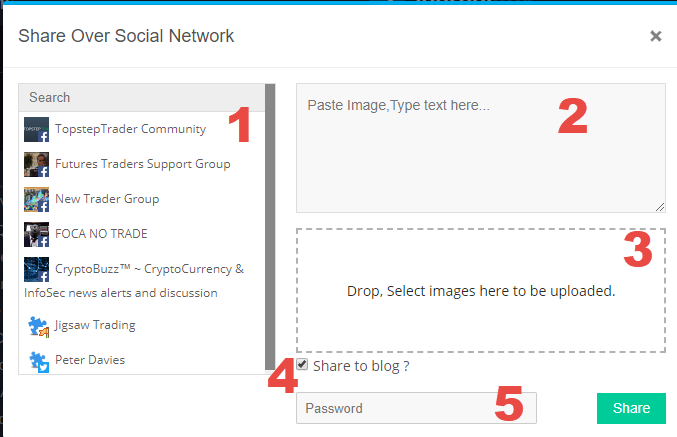
1 - This is a list of social media accounts you have set up - click to highlight the one's you want to include on this post.
2 - Enter text to appear on the post, you can also paste an image into this area. That will be the preview image for the post.
3 - You can click this area to select preview images from your hard drive (or you can drag images to here).
4 - Check if you want to share to your blog on https://app.journalytix.me/blog
5 - If you want the post password protected, enter a password here.
Finally, click "Share" to share the page.
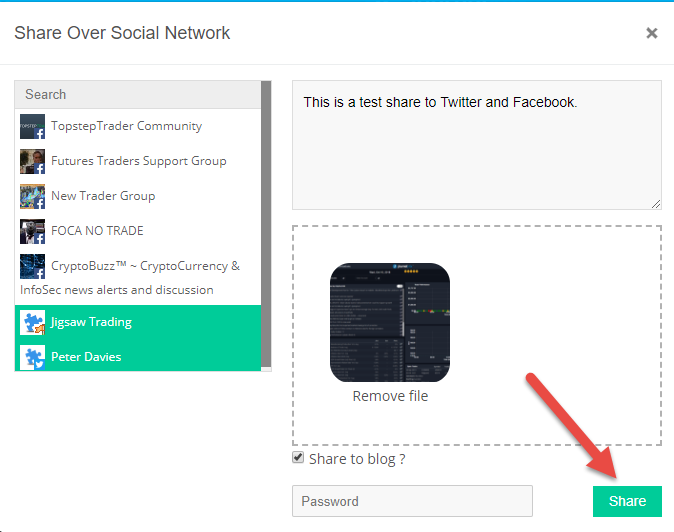
You will then see this:
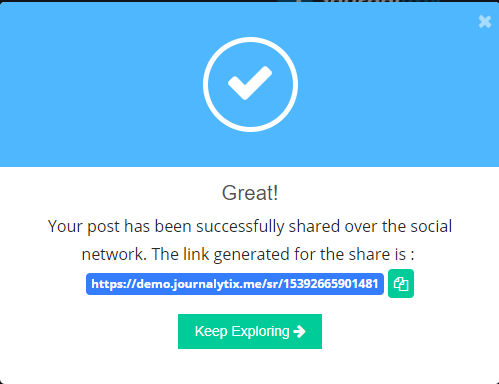
If you click the ![]() icon - it will copy the link to the clipboard and you will be able to share that link with others.
icon - it will copy the link to the clipboard and you will be able to share that link with others.
On Twitter, the post will look like this:
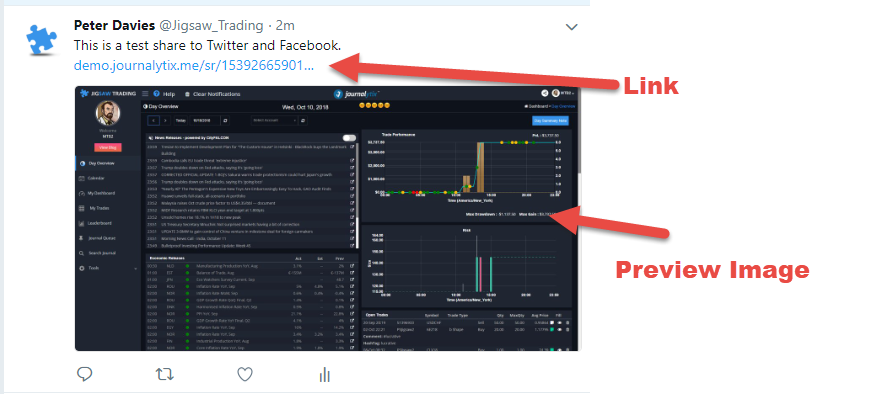
On Facebook the post will look like this:
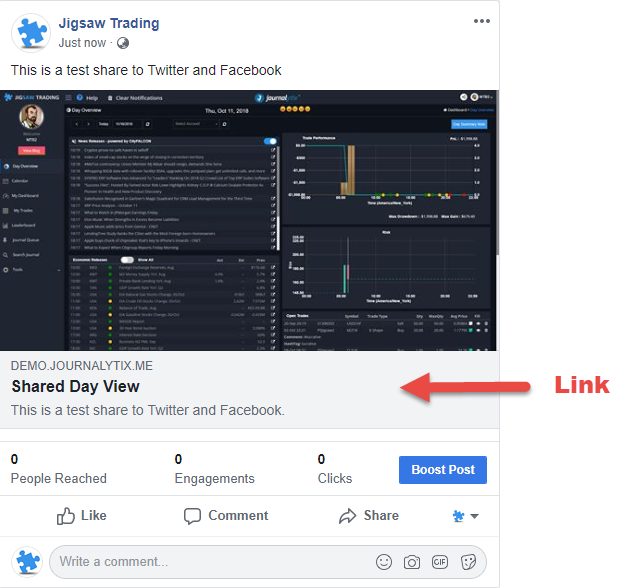
On the Journalytix Blog, the post will look like this:
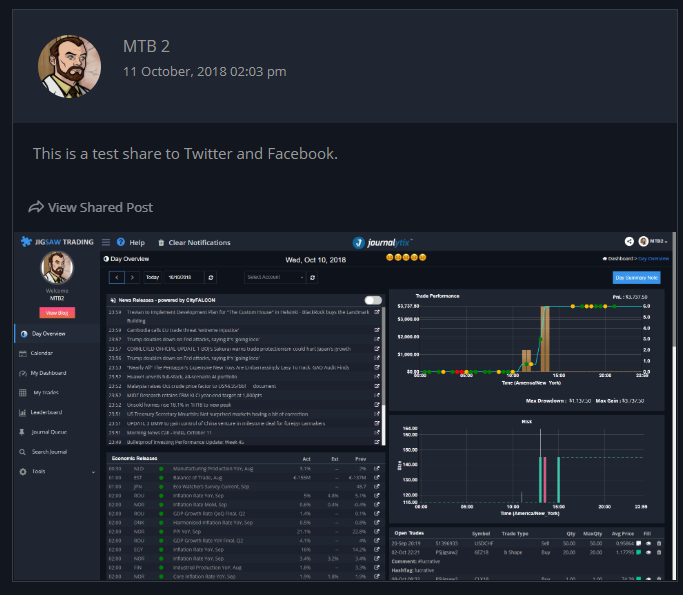
If you want to post the link to another venue, such as linked in, just paste the link given when you did the share. Here's a linked in post created by sharing the link:
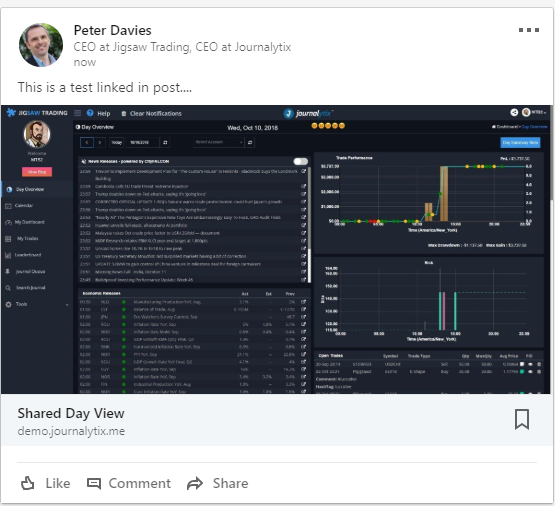
Click where it says "Shaded Day View" to go to the page.